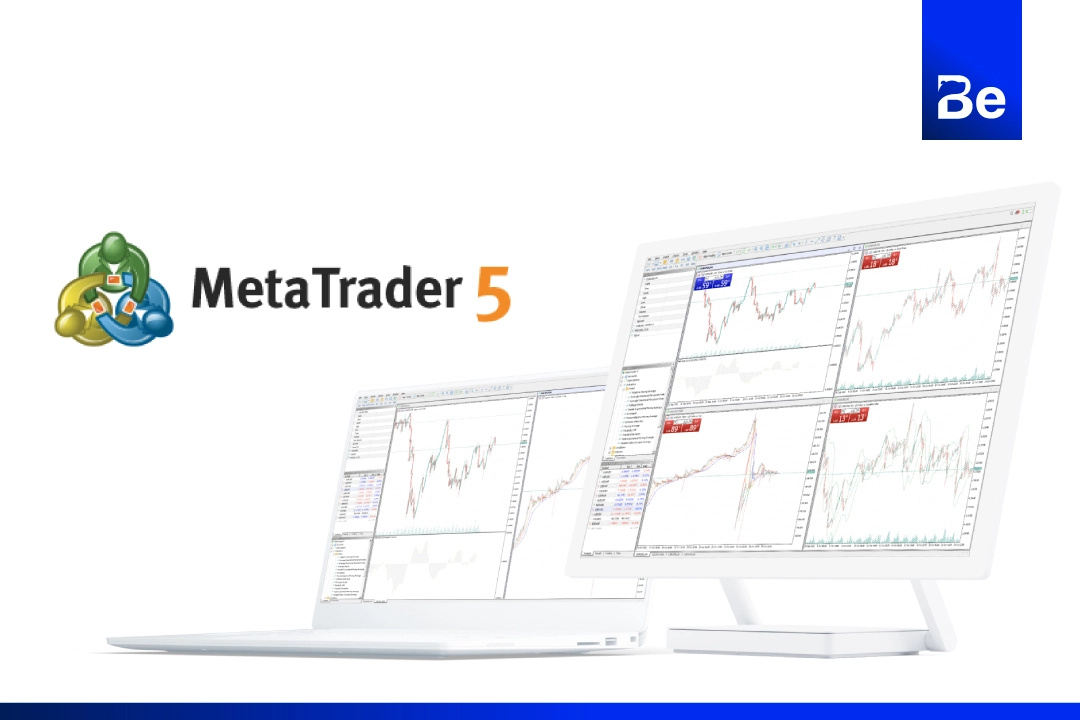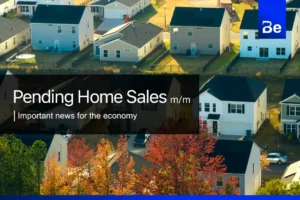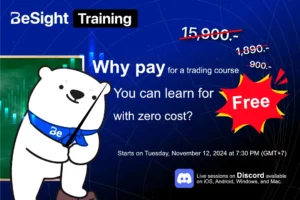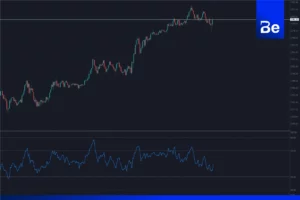MetaTrader 5 (MT5) is a globally popular trading platform because it offers a wide range of features—from advanced chart analysis and indicators to fast order execution. These tools help traders trade as efficiently as possible. I’ll explain the basics of using MT5 so everyone can understand and apply it effectively in their own trading.
Key Features of MetaTrader 5
Key Features of MetaTrader 5:
Flexible Trading System: Supports trading across multiple markets with high speed.
Advanced Analytical Tools: Offers a wide range of technical charts and indicators for in-depth analysis.
Automated Trading Support: Uses Expert Advisors (EAs) for automated trading, so you don’t need to monitor the market constantly.
Effective Risk Management: Includes money management systems to help reduce risk in every trade.
Download and Install MetaTrader 5 (MT5)
The first step to start using MT5 is to download and install the platform. I’ll use the broker XM as an example for everyone. XM offers MT4 and MT5 for free, and you can download them directly from their website. Let’s go through the steps together.
Go to XM’s official website using this link: https://bit.ly/3HpEGiM
Click Log In, enter your email and password, then press Log In again.
Once logged in, go to the main menu on the left side and select More, then choose Platforms.
Click on MetaTrader 5 (MT5) — this will open the download page. XM offers downloads for Windows, Mac, iOS, and Android.
Select the version that matches your operating system (Windows or Mac) and click Download.
After downloading, open the installation file and follow the on-screen instructions to complete the setup.
After installing the MT5 program, the next important step is to log in to your trading account. This allows you to view asset prices and start trading. Logging into MT5 with XM is simple and quick.
How to Log In to MetaTrader 5 (MT5)
Software details
Open the MT5 program you installed.
When it opens, click the File menu at the top left, then select Open an Account.
Type XMGlobal in the broker search box, select the XM broker from the list, and click Next and enter your trading account number and password provided by XM when you registered.
Select the correct Server matching the information in your XM confirmation email (e.g., XMGlobal-MT5 or XMGlobal-Real) and click Finish.
Once logged in and your account number appears, you can start trading on MT5 immediately.
Developer: MetaQuotes
Distribution: XM Trading Point
File Size: 6.3MB
Operating Systems: Windows, Mac OS, iOS, Android
Security: Tested and Verified